gpgerror签名无效
Understanding GPG Error and How to Resolve It
GPG (GNU Privacy Guard) is a widely used encryption software that provides cryptographic privacy and authentication for data communication. When encountering a GPG error, it typically indicates an issue with cryptographic verification, often associated with package management systems like APT (Advanced Package Tool) in Debianbased Linux distributions. Let's delve into the common causes of GPG errors and explore methods to resolve them.
Causes of GPG Error:
1.
Expired Key:
GPG keys have expiration dates. If the key used to sign a repository or package has expired, it triggers a GPG error during verification.2.
Missing Key:
If the system doesn't possess the necessary GPG key to authenticate the repository or package, it raises an error.3.
Corrupted Keyring:
The keyring, where GPG stores public keys, may become corrupted due to various reasons, leading to verification failures.4.
Network Issues:
Sometimes, GPG errors occur due to network connectivity problems during key retrieval or package installation.Resolving GPG Error:
1.
Update Keyring:
Refresh the GPG keyring using the command:
```
sudo aptkey adv refreshkeys keyserver keyserver.ubuntu.com
```
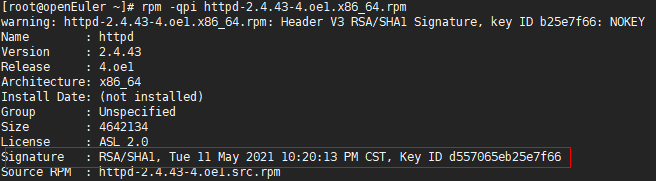
This command updates the keyring with the latest GPG keys from the Ubuntu keyserver.
2.
Retrieve Missing Keys:
If the error indicates a missing key, you can retrieve it using its key ID. For example:
```
sudo aptkey adv keyserver keyserver.ubuntu.com recvkeys 12345678
```
Replace "12345678" with the actual key ID mentioned in the error message.
3.
Reinstall Package:
If the error occurs during package installation, try reinstalling the package:
```
sudo aptget install reinstall
```
4.
Keyserver Configuration:
Ensure that the system's GPG configuration points to a reliable keyserver. You can modify it in `/etc/apt/sources.list` or `/etc/apt/sources.list.d/*` files.
5.
Check System Time:
Ensure the system time is accurate. If the system time is significantly off, it may cause GPG verification failures.
6.
Manually Import Keys:
If retrieving keys from the default keyserver fails, you can manually import them from alternative sources or websites provided by the repository maintainers.
7.
Verify Network Connectivity:
Check network connectivity to ensure there are no firewall rules or network restrictions blocking access to the keyserver or repository.
8.
Consider Repository Change:
If GPG errors persist with a particular repository, consider changing to an alternative repository mirror or source.
Conclusion:
GPG errors can be frustrating but are usually solvable with careful troubleshooting. By understanding the causes and applying the appropriate resolution steps, you can ensure a smooth functioning of package management systems in your Linux distribution. Regularly updating the keyring and being vigilant about network connectivity are essential practices to prevent GPG errors in the future.









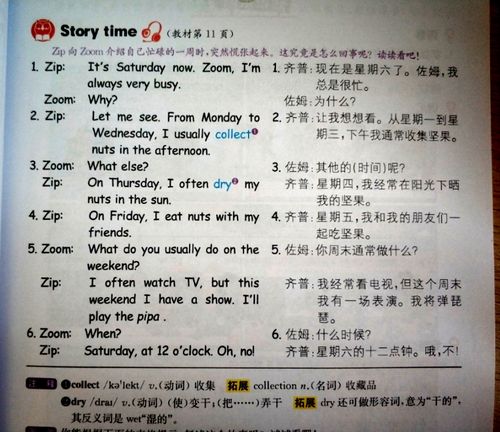
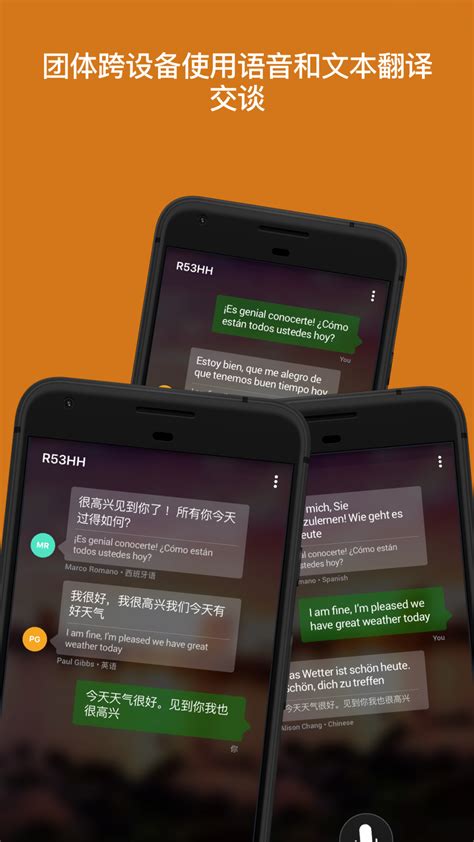

评论